A file with the M4R file extension is an iTunes Ringtone file. M4R files can be opened with iTunes and they can only be created from songs purchased from the iTunes music store that allow ringtone creation (iOS 5 or later, iTunes users can buy ringtones for their iPhone from Tones store). M4R ringtone files are automatically transferred to the iPhone when the phone is synced with the computer using Apple iTunes.
If you want to create ringtones from iTunes movies music, of course you can't save the iTunes movies as M4R files directly, using a third-party conversion tool can make it done easily. M4V Converter Plus is such a reliable iTunes movies to M4R Converter for you. With it, you can extract M4R audio from any iTunes M4V movies and save as customize ringtones for iPhone 6s Plus/ iPhone 6s / iPhone 6 Plus/ iPhone 6 and previous generation models.

Why choose M4V Converter Plus? Firstly, it can remove DRM from iTunes movies, TV shows and music videos. Secondly, it is not only support converting M4V to M4R, MP3, AAC, WMA, etc. But also can convert M4V to MP4, MOV, AVI, FLV and any other popular video formats. Last, M4V Converter Plus is a stable and flexible tool. It is 30X faster and higher conversion quality than similar program. With it, creating M4R ringtone from iTunes movies couldn't be easier. Now, download and try it free.
Note: M4V Converter Plus can work well on Mac and Windows version perfectly. For Windows users, please refer to convert M4V to M4R on Windows.
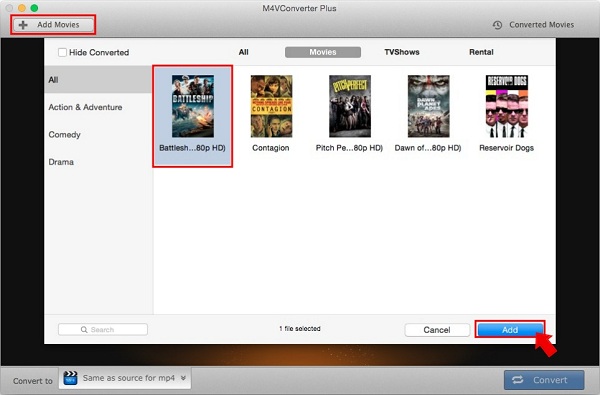
Run M4V to M4R Converter, drag and drop the iTunes media files you want to convert to the main window. You can also click Add Movies button to import iTunes videos to the program.
Note: The M4V to M4R Converter supports converting these iTunes supported video files: iTunes movie purchases and rentals, TV shows and music videos.
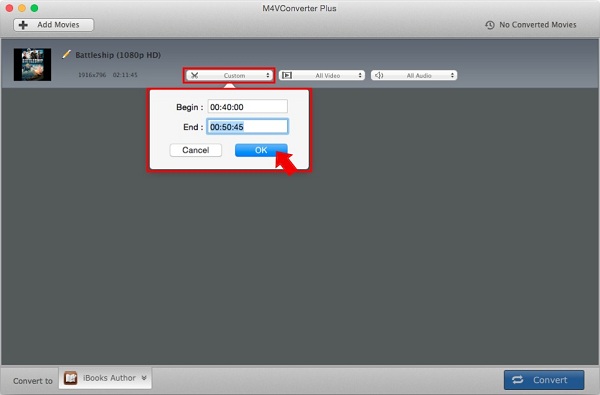
After the iTunes movies added, select the movie you want to convert, click the scissors icon, you will find time setting pop-up window. And now you can enter times at which you want the ringtone to start and stop by setting the Begin and End time boxes. Then click OK.
It should be noted that the time length should keep within 30 seconds or less, because 30 seconds is iPhone maximum time length for a ringtone.
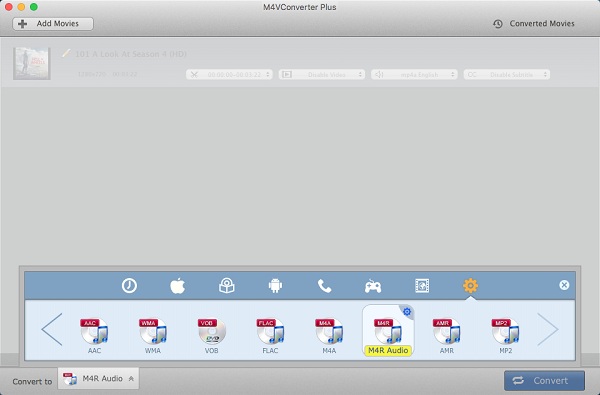
In the lower left corner of the program, you will find profile drop-down list. Click on it, choose the gear setting option and select M4R Audio.
Click Convert button, and the M4V to M4R conversion will begin immediately. The converted M4R files saved at Converted Movies folder.
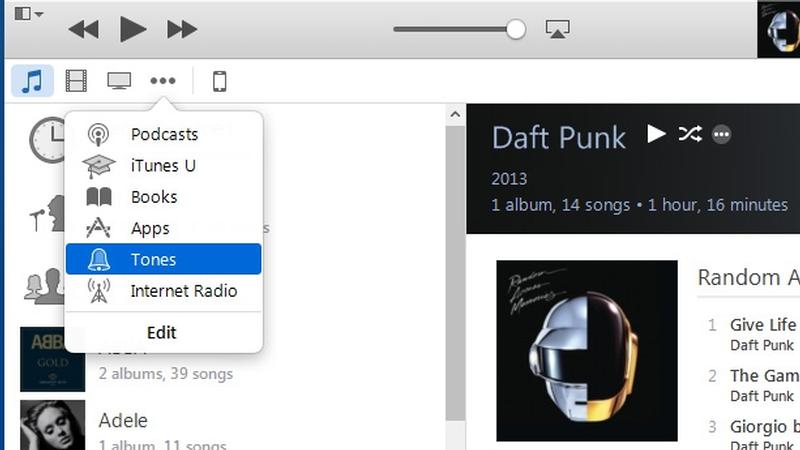
Double-click the converted M4R files to add it to the Tones section of your iTunes library (or add it using the 'Add file to library' menu option in iTunes). In iTunes 12 or later version, you can click on the three dots and choose Tones from the menu. Then you can drag and drop the m4r file into it.