The Tab S3 is a direct shot from Samsung at Apple's latest iPad Pro. On description alone, the two match up beat for beat: they have 9.7-inch, high-resolution displays (both 2048 x 1536), nearly top-of-the-line processors, 32GB of internal storage, fingerprint sensors, four speakers, measure 0.24 inches deep at their thickest, weigh just shy of one pound, sell for $599, and support both a stylus and keyboard case.

The Galaxy Tab S3 runs Android Nougat, the latest version of Google's software. Samsung includes one of Qualcomm's new processors under the hood, and it's nice and fast, allowing you to run multiple apps at once without running into hiccups. Speaking of movies, the Galaxy Tab S3's display supports full HDR viewing. And Samsung promises up to 12 hours of video playback.
Big screen, super display, long-life battery, easy to hold and other features are making Galaxy Tab S3 the ideal tool for you to watch movies on the go. But it has very limited support for a few file formats including MP4, M4V, 3GP, 3G2, WMV, ASF, AVI, FLV, MKV and WEBM.
Apple's iTunes is best known for changing the music industry but has also one of the biggest selections of movies and TV shows available online. You can either rent or buy movies and buy TV shows with just one click. But iTunes videos you purchased or rented are M4V format with DRM protection, which can be only watched on Apple devices.
Suppose you have several iTunes movies or TV Shows, and want to play them on Samsung Galaxy Tab S3. If so, you are here in the right place. M4V Converter Plus is an all-in-one iTunes to Galaxy Tab S3 converter for you.
M4V Converter Plus allows you to remove DRM protection legally from any iTunes movies and TV shows for Mac or Windows users. What's more, you can also convert DRM-ed M4V videos to unprotected MP4, AVI, WMV, FLV, 3PG for playback on Galaxy Tab S3. Let's learn the main functions of M4V Converter Plus at first.
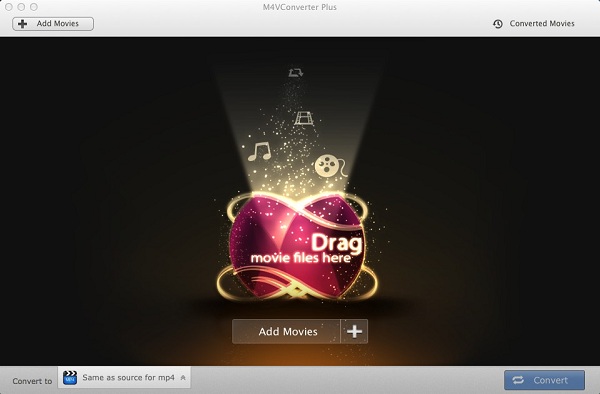
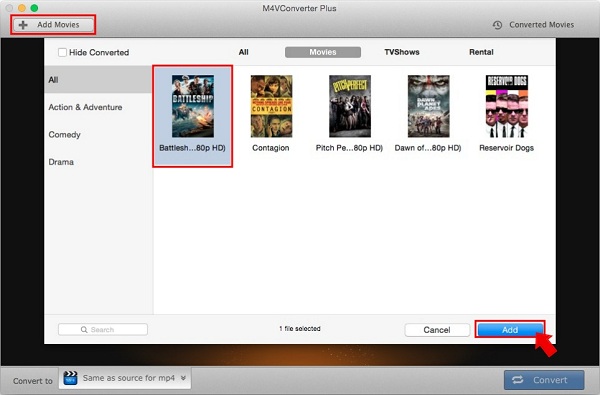
You can drag and drop iTunes videos to the main interface directly. And you can also import the videos by clicking Add Movies button.
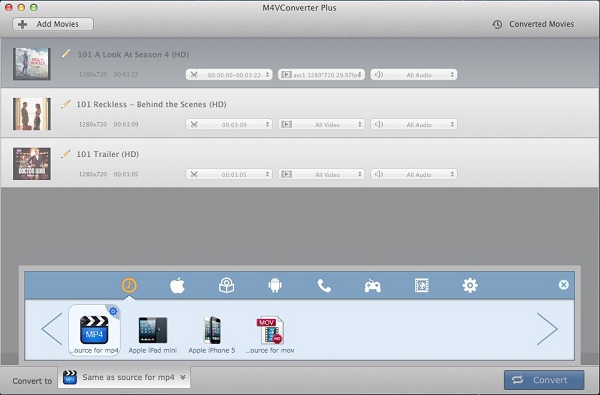
You can go to Convert to profile drop-down list to choose a proper output format for your Galaxy Tab S3.
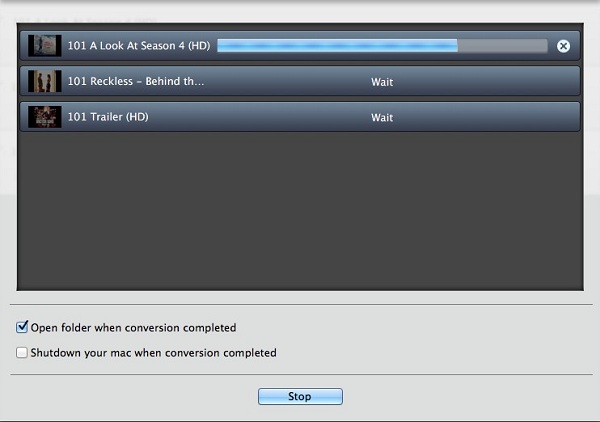
After setting the format, you can edit the video as you need. Finally, click the Convert button to start the iTunes movies to Galaxy Tab S3 conversion.
M4V Converter Plus supports converting iTunes videos at 30X faster speed, and you can find the converted iTunes movies in Converted Movies after a few minutes.
Connect the Galaxy Tab S3 to the computer, using the USB cable. From the AutoPlay dialog box, choose the option Open Folder/Device to View Files. Drag the converted iTunes movies from its folder on your Mac to the Tab S3 window. All the files you've copied are now stored on the Galaxy Tab S3. Disconnect the USB cable when you're done. Now you can play iTunes movies on your Samsung Galaxy Tab S3 anytime and anywhere.