Microsoft PowerPoint is one of the best presentation program currently developed by Microsoft, for use on both Microsoft Windows and Apple Macintosh operating systems. It is useful for helping develop the slide-based presentation format and is currently one of the most commonly used slide-based presentation programs available.
Users can add audio or video files to PowerPoint. It is a great way to grab your audience's attention. From Office support center, we can learn that video and audio file formats supported in PowerPoint are listed as below.
Video: In PowerPoint 2013 and later, and in PowerPoint 2016 for Mac, for the best video playback experience, we recommend that you use .mp4 files encoded with H.264 video (a.k.a. MPEG-4 AVC) and AAC audio. In PowerPoint 2010, we recommend that you use .wmv files.
Audio: We recommend using .m4a files encoded with AAC audio. In PowerPoint 2010, we recommend that you use .wav or .wma files.
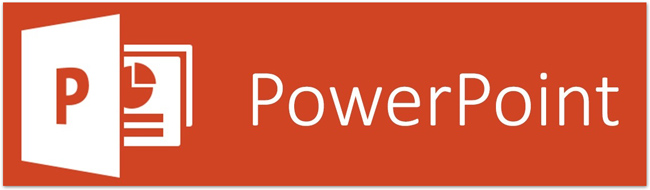
Obviously, you can insert .mp4 files or .wmv files to your PowerPoint easily. As we all know, iTunes videos are M4V files which protected by DRM protection. If you want to add these video files to your presentations, what should you do? Just find and download a file converter, which can convert iTunes or audio file to a common format that PowerPoint understands. This tutorial will introduce the simple solution of adding iTunes videos to PowerPoint with the help of the professional iTunes DRM Media Converter - M4V Converter Plus.
M4V Converter Plus can help you to convert iTunes videos, including iTunes purchased movies, Rentals, TV Shows and music videos, to unprotected MP4, WMV, AVI without quality loss. It can also allows you to extract audio from iTunes videos and save as MP3, AAC, FLAC, WMA, etc with 5.1 audio track and subtitles kept.
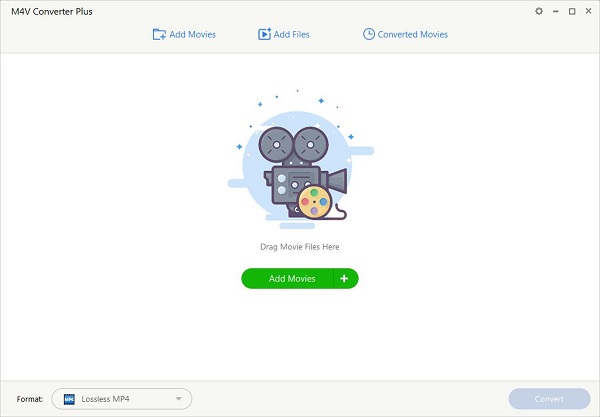
This iTunes to PowerPoint Converter has a trial version, you can directly download and launch it on your PC. You can also get the full version by clicking Buy Now button.
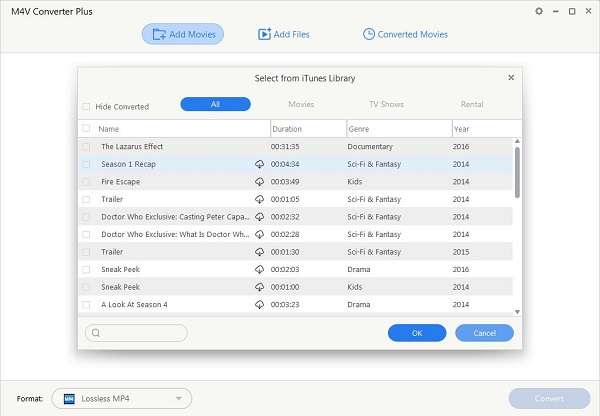
You can drag and drop iTunes movies to the program, or add videos by clicking to Add Movies button.
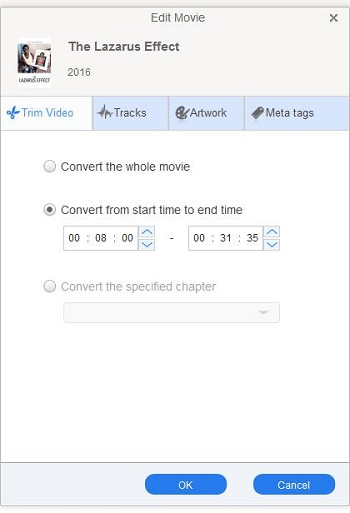
If you want to insert the specific segment to your PowerPoint presentation, you can click Edit option and select Trim Video. It enables you to convert the segment from start time to End time, you can also convert the specified chapter.
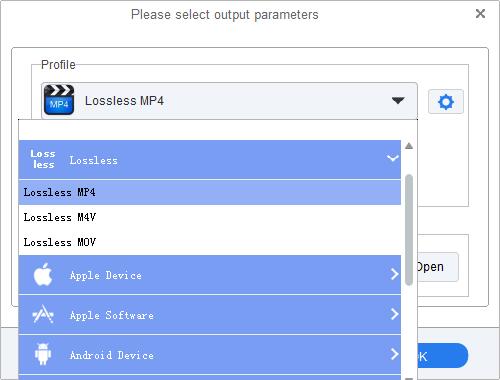
Now, click the profile blue panel, you will see formats setting window. Here you can choose Lossless MP4 or Customized WMV/AVI Video. Then hit on the profile blue panel again, the program will finish the iTunes movies conversion automatically for you.
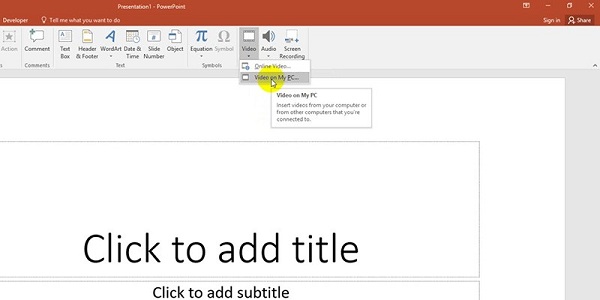
Now you can insert iTunes videos to PowerPoint easily. Just from the Insert tab, click the Video drop-down arrow, then select Video on My PC. Select the converted iTunes file and click Insert. The video will be added to the slide.
Click the Play/Pause button below the video. The video will begin playing, and the timeline next to the Play/Pause button will advance.