Apple iPhone 7 smartphone. Announced 2016, September. Features 3G, 4.7″ LED-backlit IPS LCD display, 12 MP camera, Wi-Fi, GPS, Bluetooth. The new device is indeed waterproof, and the larger model comes with an impressive dual-lens camera capable of of all kinds of photographic wizardry. Apple has removed the headphone socket from the bottom of the iPhone 7, meaning you may have to rethink your headphone choices. Apple has also ditched the 16GB and 64GB models, and introduced a new 256GB model - which has the same amount of storage as Apple's top-of-the-range iPad Pro.
iPhone 7 is an ideal tool for you to watch videos. This article explains two aspects to watch iTunes movies on iPhone 7.
If you purchased iTunes movies, you can redownload movies, TV shows or music videos that you buy from the iTunes Store. Before you begin, Make sure that you have the latest version of iTunes, and update your iPhone 7. Sign in with the Apple ID that you used to buy the item that you want to redownload. Use these steps to redownload purchased movies to iPhone 7 from iTunes Store.
1. Tap Settings > Videos and make sure Show All Videos is on.
2. Tap the Videos app.
3. Tap Movies, TV Shows, or Music Videos at the bottom of the screen.
4. Find the item that you want to download, then tap it.
5. Tap the Download icon. Your video downloads to your device.
If you can't find an item in Videos using these steps, download it from the iTunes Store app: Tap the iTunes Store app and go to More > Purchased.
If you want to play purchased iTunes movies on iPhone 7 without downloading, you should convert purchased iTunes movies to common video formats. M4V Converter Plus is such an iTunes to iPhone 7 Converter for you. With it, you can convert any iTunes videos, including iTunes purchased movies, Rentals, TV shows and music videos, to MP4, MOV, AVI, FLV and other video or audio formats. It provides various device presets, you can convert iTunes videos to iPhone 7, iPad, Samsung Galaxy Series, HTC, Google Nexus, etc.
With the advanced DRM decryption technique, M4V Converter Plus can finish the conversion prograss with 30X faster speed. It supports 100% original output quality. The following guide is to tell you how to convert purchased iTunes movies for playable on iPhone 7 freely.
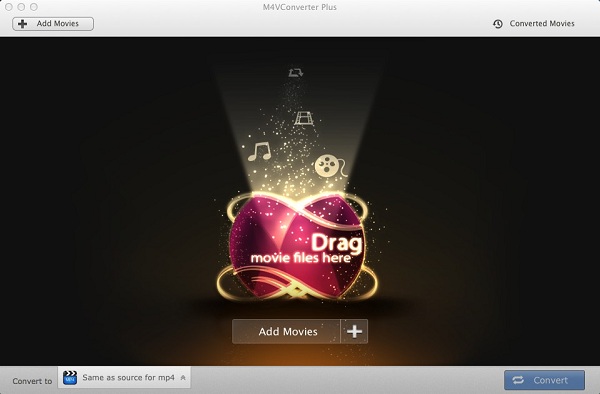
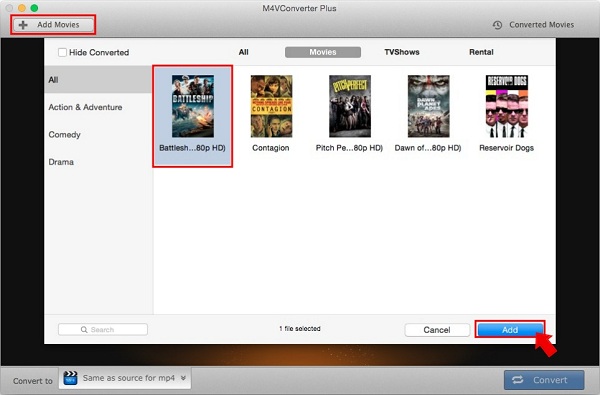
Click the Add Movies button to find the M4V files you want to convert from iTunes library, then hit Add.
M4V Converter Plus can support batch conversion, so you can add several videos in batches.
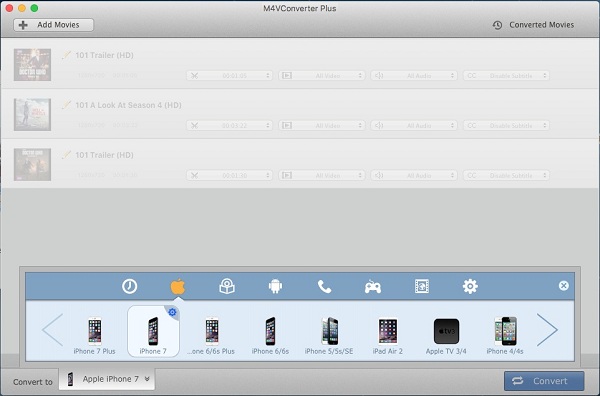
Go to the bottom left of the main window to select a proper output format you want. Here you can choose "Apple iPhone 7" from "Apple Device" option. This program can also keep 5.1 audio track and all subtitles by default.
After all settings done, you can click Convert button to start converting iTunes movies to iPhone 7.