Playing iTunes movies on Xbox One for Mac users can be a bit tricky, as they contains unsupported content - Apple DRM protection. Fortunately, in this tutorial we will be aiming to find an easy solution to remove DRM prortection and convert iTunes movies or TV Shows to Xbox One supported format for playback.
What can the Xbox one do? The Xbox One is a home video game console developed by Microsoft, which enables you to play over 100 console exclusives and a growing library of Xbox 360 games on Xbox One. Besides, it allows you to stream content over your network from your PC. And you can also copy media on a USB drive and plug it to your Xbox game console for playback.
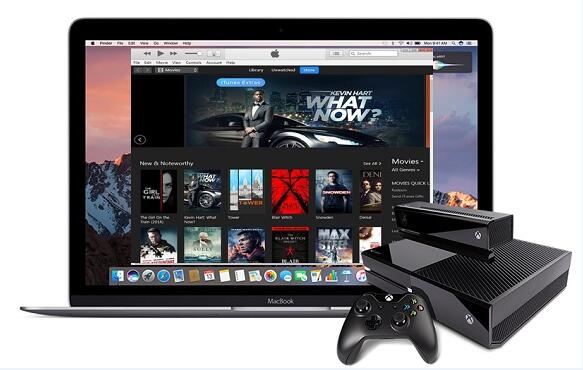
Xbox One supports a wide variety of codecs and media types, including 3GP video, AVI, H.264 AVCHD, .mkv, .mov, H.264/MPEG-4 AVC, WMV and WMV HD. But if you try to play iTunes movies that are in M4V format protected by Apple DRM on Xbox One, the media player will notify you about the incompatible issue. If you want to play iTunes protected video files on Xbox One freely as you like, the best way is to convert iTunes movies to the Xbox One supported video formats.
M4V Converter Plus for Mac is an all-in-one iTunes movies converter and DRM removal software. With it, you can legally get rid of Apple DRM protection from protected iTunes M4V videos, including iTunes purchased movies, Rentals and TV Shows by converting them to MP4, MOV, WMV and other more popular video formats which can be played on Xbox One perfectly. It offers fast conversion speed and lossless output video quality.
Before you begin, you'll need to make sure your Mac has latest iTunes installed on it, as this is required for this program to run. Now you can download a free trial or a paid full version on your Mac. Follow the steps below, you will learn how to convert iTunes movies or TV Shows for playing on Xbox Box quickly and easily.
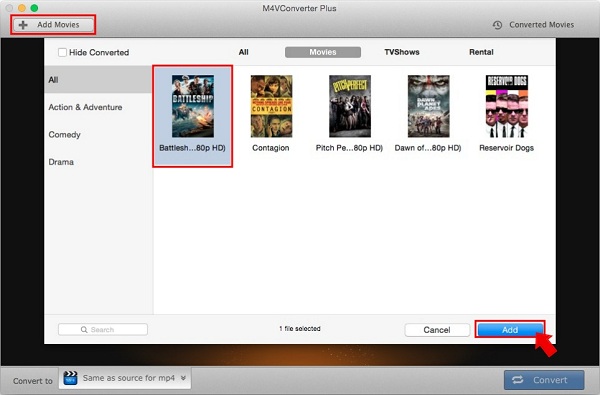
Install and launch the program on your Mac. To begin with, you can click Add Movies to import the DRM-ed M4V videos. You can also drag and drop the files to the main interface directly.
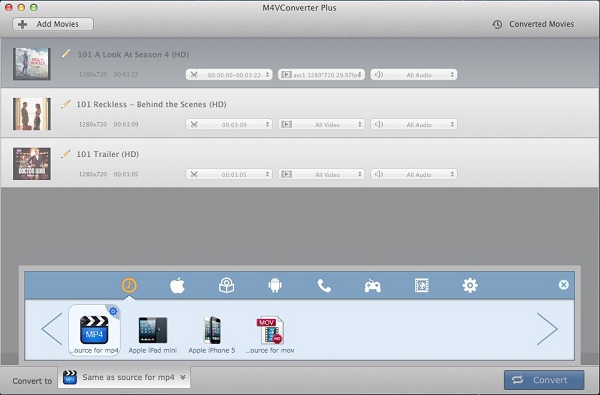
Now you need to select a suitable output format for your Xbox One. You can set Same as source for mp4 as the output format from the Convert to profile list. By the way, this iTunes Movies Converter also enables you to crop, rename and customize the added iTunes videos.
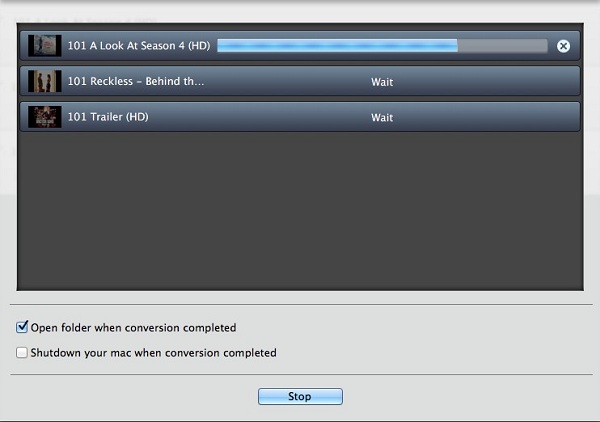
Now you can click Convert to complete the M4V to MP4 conversion progress easily.
After conversion, you can find the converted iTunes files in the Converted Movies Folder. Connect a USB drive with your Mac, drag and drop the converted iTunes movies onto it. Eject it from your computer and plug it to one of the USB ports on your Xbox One.
Open the Media Player app (this app isn't installed by default, click My Games & Apps > Apps > Find more in the Xbox Store. Search for "media player" and install the Media Player app) and you'll see your connected drive as an option. Select the drive and you can browse all the iTunes media files on it and play them, controlling the playback with your Xbox controller.