
"Is there a way to stream iTunes movies to Chromecast Ultra?" It is really annoying when you have a lot of movies purchased or rented from iTunes Store but Chromecast Ultra can't work with the iTunes files directly. Therefore, here we will provide the simple way to help you to cast iTunes movies or TV Shows on Chromecast Ultra.
What is Chromecast Ultra? Google has released a new 4K update to its Chromecast device: Chromecast Ultra. It is one of the best TV streaming device and provides fast, reliable performance with minimal buffering and smoother streaming. You can plug it into your TV via HDMI port to stream up to 4K Ultra HD & HDR picture quality over your WiFi network. It is available for users to buy in $69 from Chromecast Ultra official website.
With Chromecast Ultra, you can use your phone, Android device, or laptop to search, browse and control the TV from anywhere in the home. And your phone like a remote, enables you to quickly access TV Shows and playlists. Whether your TV is 4K or HD, it automatically optimizes your content for the best picture quality possible. Obviously, it is an ideal device to watch your iTunes movies or TV Shows on your TV. However, iTunes videos got from iTunes Store are M4V formats with Apple DRM protection, which prevent us streaming and playing movies on common TV through Chromecast Ultra. To solve the problem, you should convert iTunes movies to unprotected videos for playing through Chromecast Ultra easily.

M4V Converter Plus for Win (or M4V Converter Plus for Mac) is the highly recommended tool. And it can support converting iTunes purchased movies, Rentals, TV Shows and music videos to common video formats. It is specifically designed for users who wish to get rid of iTunes video protection.
With it, you can convert M4V to plain MP4, WMV, FLV, AVI, MPEG, etc. It can also extract audio from iTunes videos and save as MP3, FLAC, AAC, WMA with 5.1 audio track and subtitles kept. This iTunes DRM Removal software is very user friendly. It allows you to edit and convert any iTunes videos within a few simple steps.
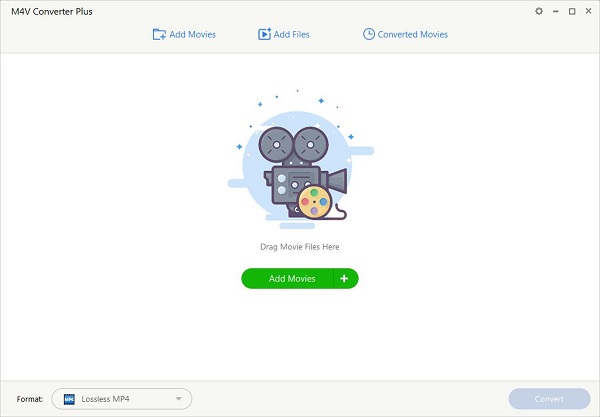
Click the Download button above to download the program for Windows and install it on your PC, launch it. Then you will see the main interface of this iTunes DRM removel tool.
The downloaded software is a trial version, which enables you to convert an iTunes video file for only one minute. After you purchase the full version, you would get registration Name and registration code to remove the limitation.
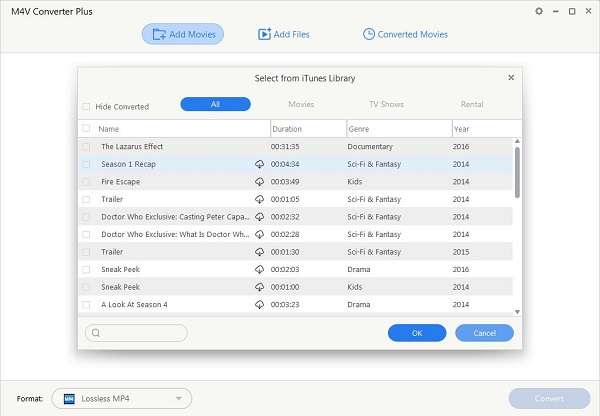
Click Add Movies on the top left of the interface and you will find the pop up window. Now select the videos you want to convert and click OK button. The added videos will be shown in the main interface.
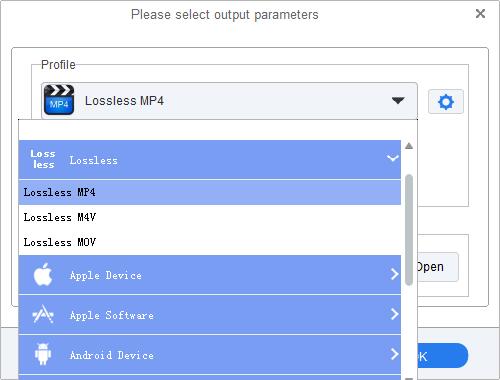
After the required iTunes videos are added, you can select output format from Profile panel as you like. Here we can set Lossless MP4 by default.
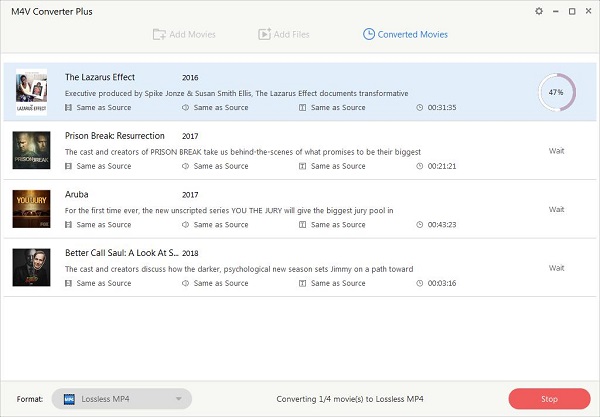
When all settings are finished, click profile to start the conversion. After the conversion is completed, the DRM protection will be removed automatically.
According to google site, you'll find the Chromecast Ultra and a power supply connected to a USB power cable inside the box. Chromecast Ultra won't work with any other USB cable, or any USB cable plugged into a TV. They must use the power supply included in the box with Chromecast Ultra. See the tutorial of streaming converted iTunes movies to TV via Chromecast Ultra.
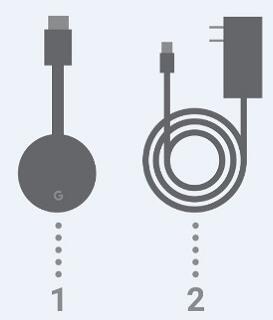
1.Plug the Chromecast Ultra (use the power supply included in the box) into the television using the HDMI cable.
2. Navigate to chromecast.com/setup from the Chrome browser on your computer.
3. Once on the Chromecast.com/setup click the link that says "Set up your Chromecast using this computer". Chrome will now look for Chromecast devices that need to be set up.
4. Click the device that matches the Chromecast name you see on your TV. It will be something like ChromecastXXXX. Click Set Me Up.
5. Setup will try to automatically connect to the Wi-Fi hotspot produced by your Chromecast device.
6. Select your Country, pick a name, Tap Next.
7. Tap Choose a Wi-Fi network and tap on your Wi-Fi network in the Select Network screen.
8. Enter your Wi-Fi network password and tap Set Up. This can take a few minutes.
9. Drag and drop the converted iTunes movies into the Chrome browser window and Chrome can play that video file back in a tab.
10. Tap Chromecast icon. and choose your Chromecast from the list at the bottom.