Step 1: Please open the Applications folder and find the iTunes app file (/Applications/iTunes.app). Right-click (or Control-click) on iTunes and select Get Info.
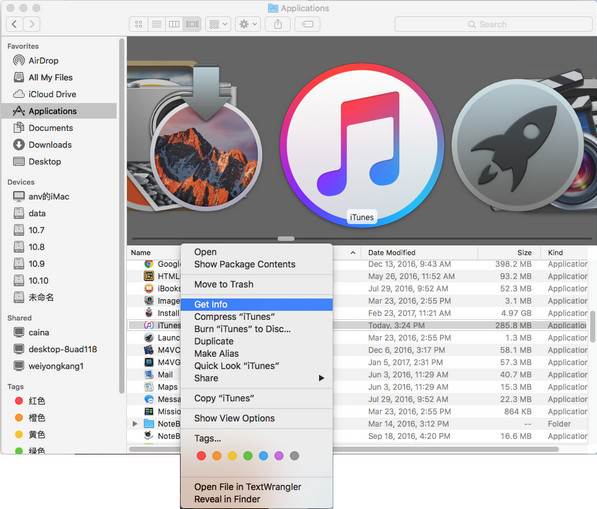
Step 2: Locate and click on the padlock icon on the bottom right side of the window and enter your admin password. This is necessary in order to make changes to the app's permission settings.
Step 3: Please expand the Sharing & Permissions section of the window if it's not already visible and change the privileges for "everyone" to Read & Write.
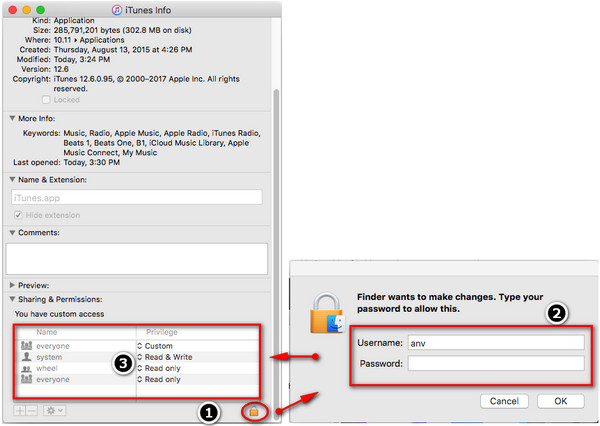
Step 4: Close the Get Info window and try again to drag the iTunes application file to the Trash.
Please download the older version of iTunes through https://www.theiphonewiki.com/wiki/ITunes. Please note that the older version of iTunes may not recognize your iTunes library in iTunes 12.6.1. You need reload the iTunes library.
Step 1: Please go to your own iTunes Library (your home directory -> Music -> iTunes).
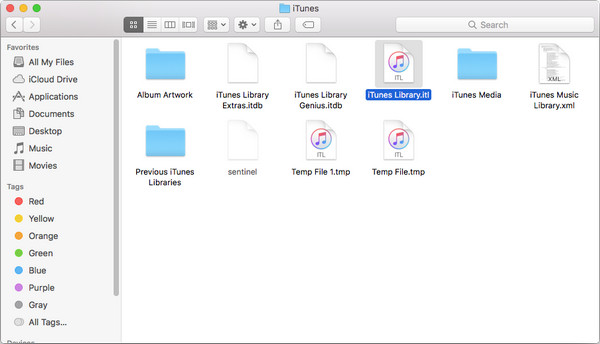
Step 2: Click once on the "iTunes Library.itl" file and then click your cursor into the filename under the icon. Add ".old" as a suffix.
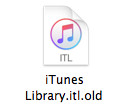
Step 3: Open a folder called "Previous iTunes Libraries" in that same directory.
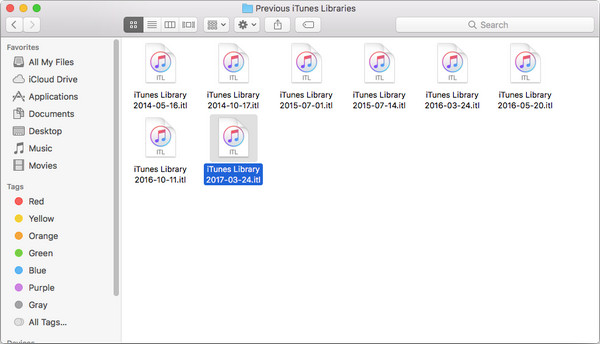
Step 4: The most recent copy of your iTunes Library is the one with the ".itl" suffix. That's what we want. Duplicate it (select it and choose File -> Duplicate), then drag the duplicate up to the "iTunes" folder one level above.
You can also drag the original and leave the copy behind, of course.
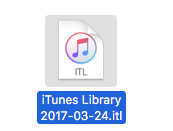
Step 5: Click on the filename, then click *into* the filename just once, so you can change its name. Remove the date stamp so that it just reads "iTunes Library.itl", then relaunch iTunes.
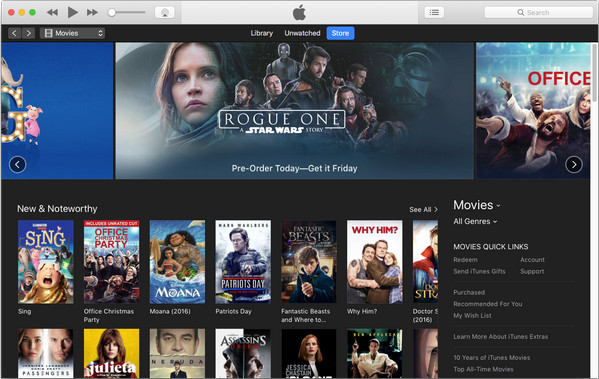
1. Launch iTunes, go to menu bar and choose "iTunes -> Preferences -> Advanced". Disable the "Check for new software updates automatically" option and then click "OK" to save the setting.
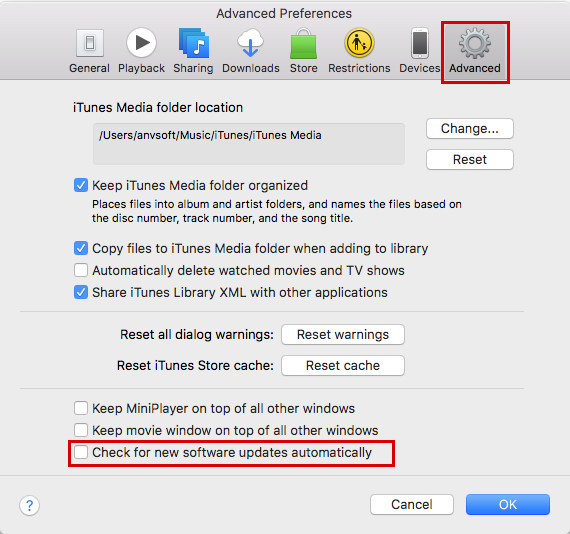
2. On your Mac, go to System Preferences - App Store. To prevent your Mac from downloading iTunes updates without asking you first, you should uncheck " Download newly available updates in the background" and "Install App Updates".
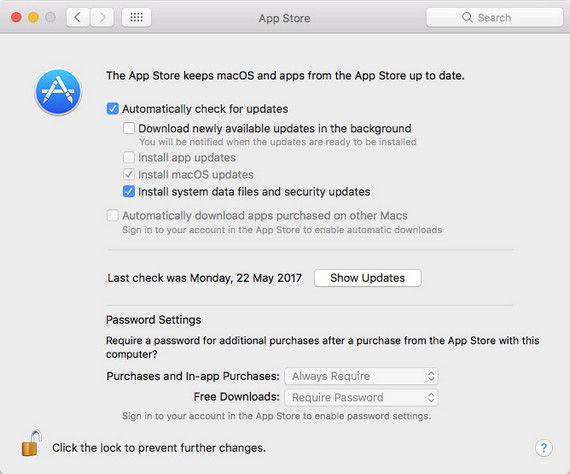
If you have some other problems, please feel free to contact our Support Team at support@m4vconverterplus.com to get assistance.