M4V Converter Plus converts the protected iTunes M4V videos to unprotected videos, and then can be played anywhere without the limitations of 5 devices. All the converted is to your private uses legally.
Question: The software can't convert the files which are unauthorized on the computer, why?
A: M4V Converter Plus works with the files which are playable on iTunes normally during conversion. As you know, the unauthorized files aren't playable on iTunes, so please make sure the files have been authorized before conversion.
Question: When I run the software, it also runs iTunes automatically, can I quit it by myself?
A: M4V Converter Plus works with iTunes, which needs iTunes to play the files through the whole conversion. You can't quit iTunes, otherwise the conversion will be failed because of the playing interrupted.
Question: Can I use iTunes to do other things during conversion with M4V Converter Plus?
A: I'm afraid please don't do that. M4V converter Plus is using iTunes, if you operate iTunes during converting, the conversion may be failed.
Question: What to do if I can't find the file in the adding window?
A: You can look through iTunes media folder and drag the DRM protected M4V videos into M4V converter Plus. By the way, please make sure the file has been authorized.
Question: Why some M4V files on iTunes couldn't be added, and they can be played on iTunes?
A: M4V Converter Plus only supports converting DRM protected M4V videos, before adding file, please make sure the M4V file is DRM protected.
Question: Why the converted videos can't be played on XX (your player)?
A: There are a variety of players, we'll do our best to support various output preset so as to play on them successfully.
We suggest users use the common player, like iTunes, QuickTime, Mplayer, VLC temporarily. And if you find some one player which can't play the output videos, please email us and tell us the version of it.
Question: How to set the audio tracks for iTunes, QT, Mplayer and VLC?
A: At first, the output video must have multiple audio tracks, then you can choose one of them to play. There are set-methods below, including iTunes, VLC and Quick Time Player.
When you are playing output videos with multiple audio tracks in iTunes, you can click on the menus that has been selected mark below in the playing window.
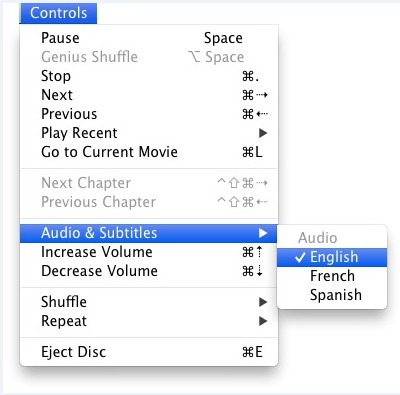
When you are playing output videos with multiple audio tracks in VLC,you can click on the menus that has been selected mark below in the playing window.
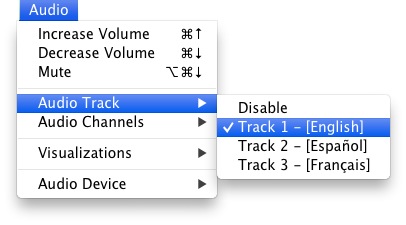
When you are playing output videos with multiple audio tracks in Quick Time Player, you can click on the menus that has been selected mark below in the playing window.
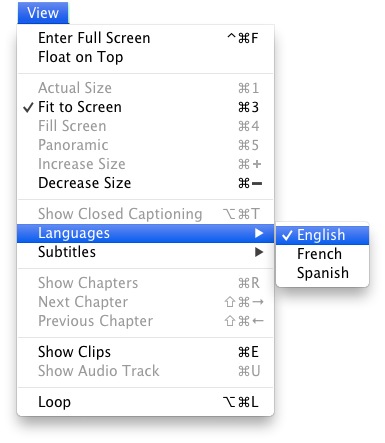
Question: Which output format is the best and the most stable?
A: Same as source for mov or mp4.
Question: Why the conversion is time-consuming and slow?
A: There are many factors which may affect the conversion speed, such as system configuration, output configuration, high resolution, high bit rate and multi-audio track videos. Please keep patience, and we have been working hard to make it better.
Question: M4V isn't in the output profile, why?
A: M4V is Apple's encrypted format. We provide you MOV and MP4 which are more practical.
Question: An error occurs when converting, and what to do?
A: First, please check out the error code you meet.
Second, if the error occurs again, please email us(support@m4vconverterplus.com ), and we hope that you can send us the detailed information:
More Error code and solutions...
Question: What to do when iTunes or Program crashes?
A: When you got iTunes or the converter crashes, please email our Technical Support, and we hope that you can send us the crash report and the detail information:
Question: What to do when the conversion progress stuck?
A: Please restart the program and try another times, and if still the converting stuck every time, Please contact us, and send us the log (File->Show log in Finder).
Question: What is the difference between trial version and full version?
A: The only difference is that the trial version of M4V Converter Plus can convert only 1 minute for each movie while the full version has no such limit. After you have bought a license, we'll send you keycode to unlock the limitation to be full version.
Question: What Benefits do we have after Registration?
A: First, unlimited use without any time and function restrictions. Second, FREE upgrades to the updated versions of the same product released.
Question: How can I get the free trial version of the software?
A: Download the software you want from our website and install it.
Question: Why I didn't receive the license code for several hours after my purchase?
A: You will receive the confirmation email with license code upon the transaction of your order. Please check your inbox.
If you do not receive confirmation email with license code, please check the spam folder to see if the auto-generated email is marked as spam.
If there is no confirmation email at all, then it must be blocked out by the filter of your email service provider.
If you are under one of the last two situations, please contact our Support Team at support@m4vconverterplus.com to get assistance.
Question: How can I get the product and license?
A: Once you complete the online order, you were supposed to receive an email with the order information and license code. If you haven't ge the register email from us in 24 hours, please contact us at support@m4vconverterplus.com.
Trial version of M4V Converter Plus is available on our website. For your convenience, just click here to download the program.
Question: What if I lost the license code?
A: Please provide us with detailed information about your purchase, such as email address, user name, etc, product name, when you paid. Send these information to us at support@m4vconverterplus.com.