Final Cut Pro X is a revolutionary app for creating, editing, and producing the highest-quality video published by Apple Inc. It combines high-performance digital editing and native support for virtually any video format with easy-to-use and time-saving features that let you focus on storytelling.
Final Cut Pro X is getting more popular and widely used by both amateurs and professional videographers across the globe. Compared with a simple track based editor, you have gained tremendous flexibility in reordering clips, stacking SFX, and trimming effortlessly all while not being bothered with the technical complexity until you need it. Any format or frame rate you can throw at it, it handles with ease and then allows you to match broadst specs on output.
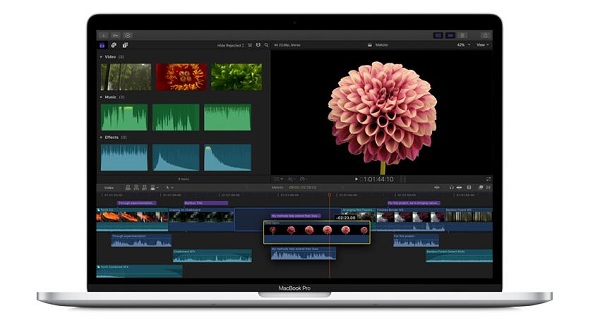
The FCPX community enables you to publish your project directly to websites such as YouTube, Twitter and Facebook, or send your project to iTunes for syncing with Apple devices such as iPhone, iPad, and Apple TV.
You can import and work with many video or auido formats in Final Cut Pro X, such as AAC, MP3, MP4, WAV, MOV (QuickTime), AVI, 3GP, etc. However, it can't allow you to import iTunes videos because of DRM protection. So if you want to edit iTunes movies in Final Cut Pro X, what you need do is to convert iTunes videos to formats compatible with FCPX.
This article will provide you a powerful iTunes Movie Converter - M4V Converter Plus. You can use it to remove DRM and convert iTunes videos to common video or audio formats as you like. Let's take a look at its key features.
The detailed steps on how to convert iTunes videos to Final Cut Pro X for editing on Mac platform quickly and easily. To get you started, please download and install M4V Converter Plus first. (For Windows users, please click here to get the Windows Users' Guide.)
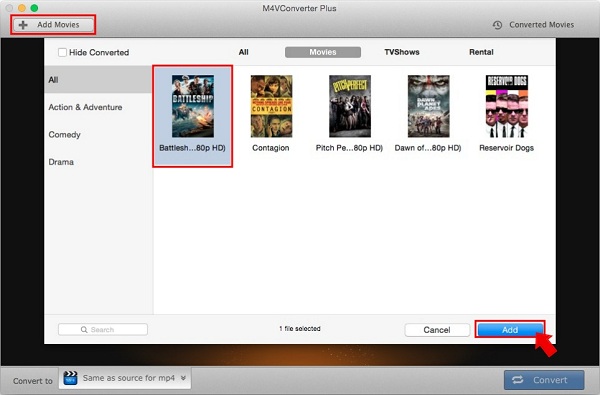
Launch the program, you can import videos you want to edit from iTunes library by clicking Add Movies button at the top left hand corner of the interface.
Then hit Add, you can find the iTunes video files have been added to the program immediately.
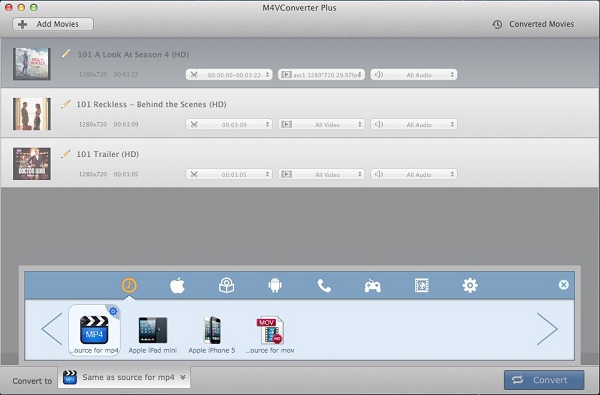
You can choose a suitable output format supported by Final Cut Pro X in this step. Because MP4 is widely used to store both video and audio streams. Here you can select Same as source for mp4 as output format.

When all settings done, click Convert button to start iTunes videos to MP4 conversion progress. After conversion finished, you will find converted files at History option.
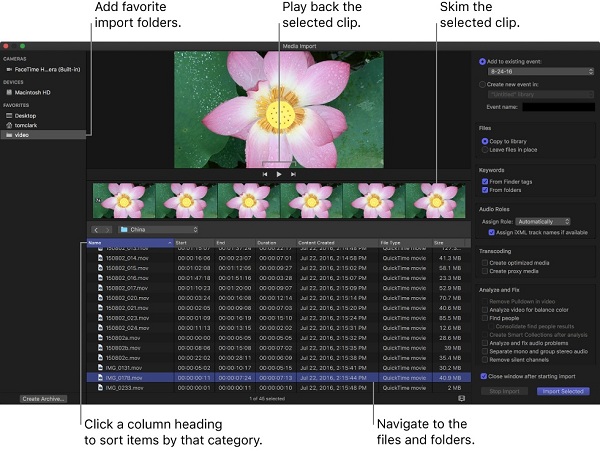
You can import the converted iTunes movies using the Media Import window or by dragging files from the Finder. And now you can edit iTunes videos in Final Cut Pro X as you like.