Sometimes after you purchased or rent some movies from iTunes Store, you find some movie music amazing and want to clip them to set as your iPhone ringtone, M4V Converter Plus makes it come true.
Once you purchased movies, music videos or TV shows, they are DRM protected, users can't convert them with the common Video Converter. M4V Converter Plus with DRM Removal functions gives you an ideal solution.
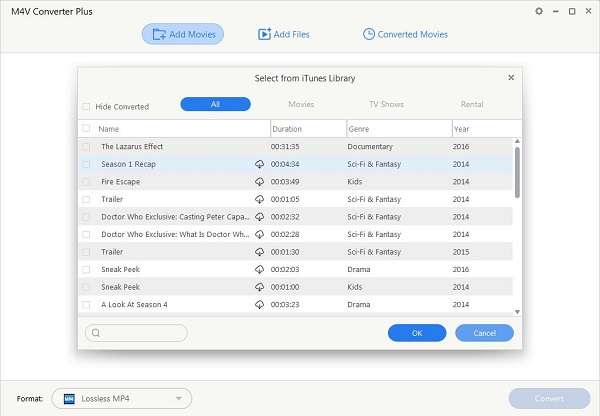
Click Add Movies to import the videos can be supported as well.
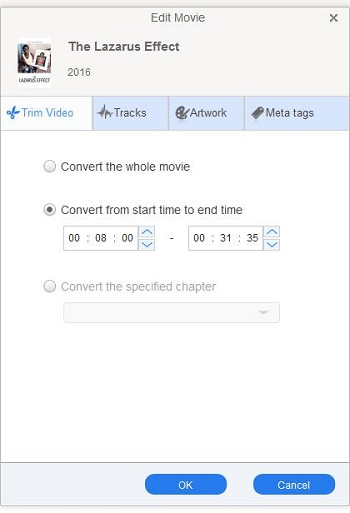
Click the Edit icon to open the "Edit Movies" options.
Then choose "Trim video" and check the option "Convert from start time to end time" to get the video clips.
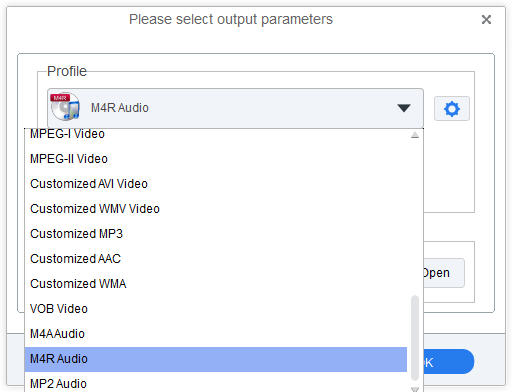
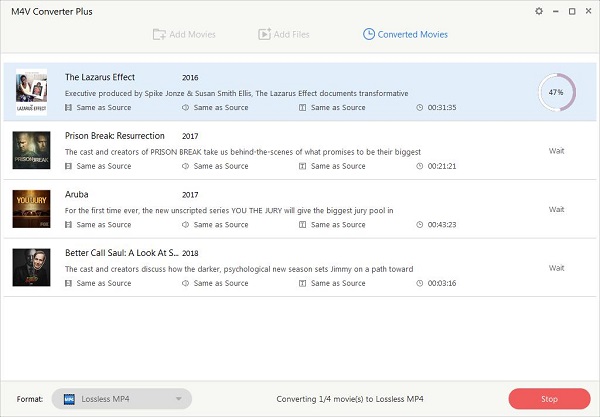
After the conversion, and you can transfer the converted M4R audios to your iPhone and set as the iPhone ringtone to make it unique.
The M4R is an iPhone ringtone file that is essentially a renamed AAC (m4a) file. Not all iTunes Music Store songs can be used to create M4R ringtones. In order to create an M4R ring tone from an iTunes song, the song must allow for M4R ringtone creation. An M4R ring tone is automatically transferred to a user's iPhone when the iPhone is synced with the user's computer.