You might have purchased or rented a lot of movies from iTunes store and want to burn them to DVDs. As we all know, movies bought or rented from iTunes Store are M4V format with Apple DRM encryption scheme, which can't be played on non-apple devices. And you will fail to transfer them to DVD directly.
VOB (Video Object) is the container format in DVD-Video media. VOB can contain digital video, digital audio, subtitles, DVD menus and navigation contents multiplexed together into a stream form. But VOB files without IFO or BUP files do not allow DVD menu navigation. So we can convert iTunes movies to VOB files alternatively and then burn converted VOB files to DVD.
Here, M4V Converter Plus for Mac (El Capitan Included) is highly recommended for you. It is a handy application that provides you with the function of converting iTunes protected M4V movies to VOB at 30X faster conversion speed. The program supports many output video formats: including VOB, MP4, MOV, AVI, WMV, FLV, 3GP with high speed and good quality.
This guide will show you step-by-step instructions for converting iTunes movies to VOB and burning converted VOB to DVD for Mac (El Capitan Included) users.
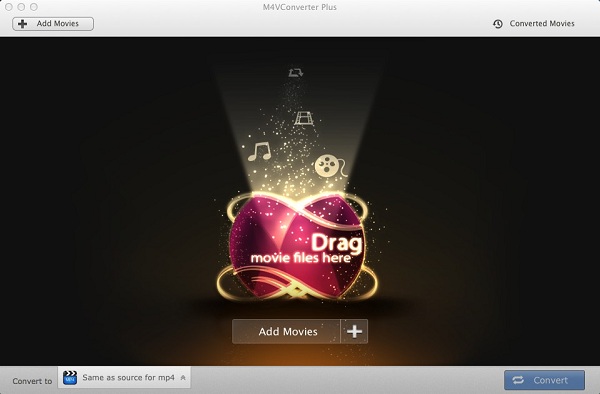
Note: Make sure that you have the latest version of iTunes and your computer is authorized for iTunes with your Apple ID.
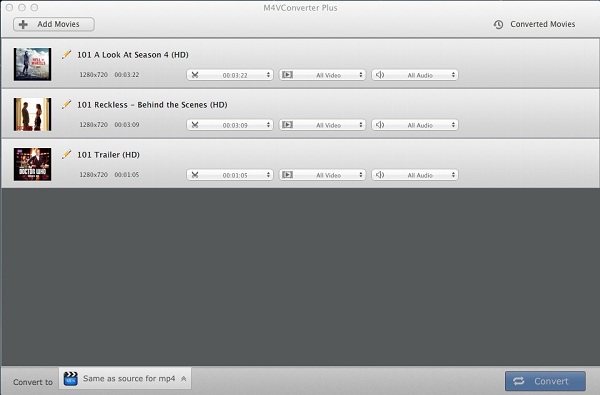
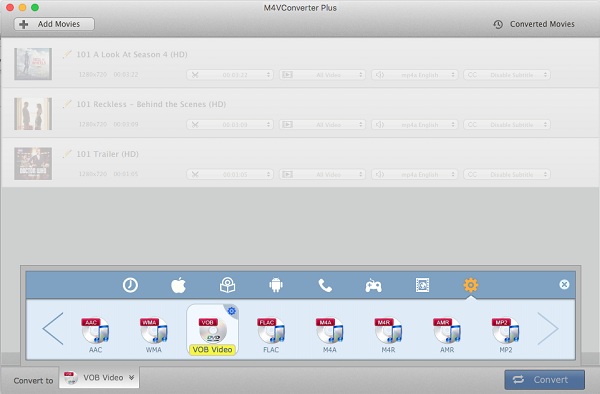
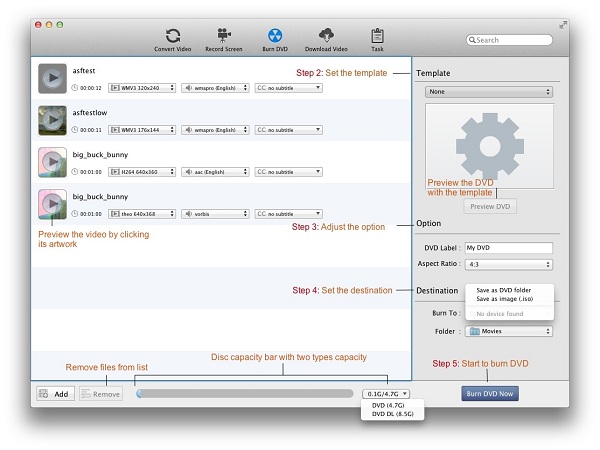
Firstly, download and install DVD Creator on your Mac properly.
Secondly, after this iTunes movies to DVD Creator opened, import the converted iTunes movies through the menu item File-> Add File(s) or drag files to the list directly.
Thirdly, click Template drop-list to set a template as DVD menu for self-made DVD files. You can also customize the DVD Label and Aspect Ratio.
And then set the destination. The default output directory is / Users/ user/ Movies, and click Reveal In Finder could open the path.
Finally, insert a blank DVD into your DVD drive, and click Burn DVD Now button to start burning the iTunes movies to DVD progress.