Is there an efficient way to play iTunes movies on the default Media Player in Windows 10? Yes, here we will provid a solution for you.
Windows media player is a media player and media library application developed by Microsoft. With it, users can play audio, video and viewing images on personal computers running the Microsoft Windows operating system. Besides, it is available for Windows Phone operating systems as well. Windows Media Player 12 is the most recent version of Windows Media Player, which can work on Windows 7, 8 and 10.
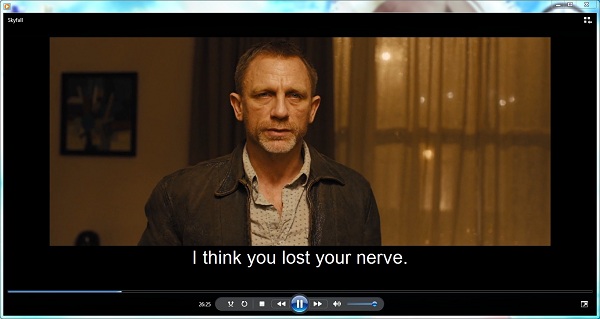
M4V file format is a video container format developed by Apple and is very similar to the MP4 format. The primary difference is that M4V files may optionally be protected by DRM copy protection. It is used to encode iTunes TV shows, movies and music videos you purchased or rented from iTunes Store. You can open the M4V videos on Apple iTunes and the Apple QuickTime Player. By the way, the M4V format, with DRM protection removed, can also be played on Windows media player, Android tablets and other common video devices.
If you want to play iTunes M4V videos on Windows media player, firstly you should get rid of Apple DRM copy protection. As one of the best legal, clean and safe software, M4V Converter Plus is highly recommended for you. With it, you can unlock iTunes protected M4V files by converting them to unprotected MP4, WMV, MOV, AVI, 3PG and other common file types supported by Windows Media Player.
Moreover, Windows Media Player includes the ability to rip music from and copy music to compact discs, burn recordable discs in Audio CD format or as data discs with playlists such as an MP3 CD. Similarly, M4V Converter Plus is able to extract MP3, M4A, AAC, WMA audio files from the protected M4V videos.
This M4V Converter can easily help you to convert any iTunes media files to plain video format in a few clicks. Just follow these instructions and have a trial.
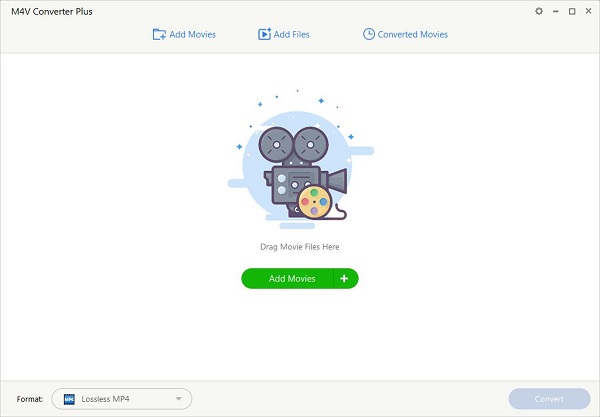
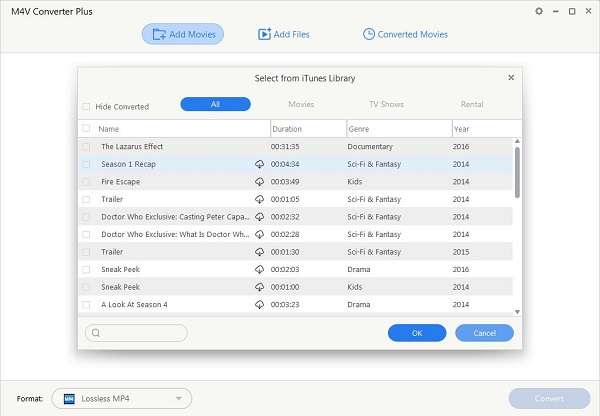
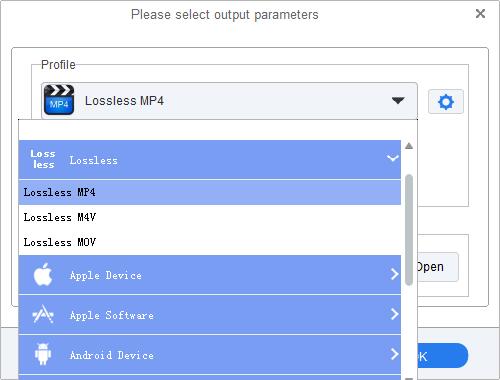
M4V Converter Plus provides various output options to customize the output file types. Go to click the profile option window in the bottom right corner of the screen, choose a common file format, such as Lossless MP4, Customized WMV Video, Customized AVI Video, etc.
After conversion finished, you will find the converted iTunes movies in the Converted Movies folder. You can double-click the movie file to start playing the M4V video file immediately.