M4V Converter Plus helps you to remove DRM from protected M4V video and convert M4V to MP4 format. Also, convert for unprotected iPod, iPhone, or play with other devices. The converting speed is fast without losing quality. So, if you want to convert rental or buy M4V from iTunes store, you can choose M4V Converter Plus to help you.
Remove DRM from iTunes M4V, rental M4V. M4V Converter Plus could remove DRM from rental M4V legally.
Convert iTunes DRM M4V to MP4 and any other format. It allows you to convert iTunes M4V video to unprotected files. You can play them on lots of devices.
Customize output and profile. Select profile to customize formats you need, such as for iPod, for iPhone, for Apple TV, etc. Or select custom to set exactly parameter for your output video. Choose the output to save your video converted.
Batch conversion. M4V Converter Plus makes batch M4V video conversion simple. You could create a batch list of m4v video from iTunes' library, and convert them to single format video.
Easy to use and high quality. Convert M4V videos just need to add video and select output. And then you can convert it. So easy. M4V Converter Plus will help you do this conversion with a high output quality beyond your imagination.
M4V Converter Plus is a professional M4V to MP4 Converter. With it, you can remove DRM protection from iTunes M4V movies, TV shows and music videos. And then you can convert them to MP4, MOV, AVI, FLV and any other audio / video formats. The following guide is mainly to tell us how to remove DRM from iTunes M4V and Convert them to MP4 for Mac users.
At first, you can download the M4V to MP4 Converter, install and launch it.
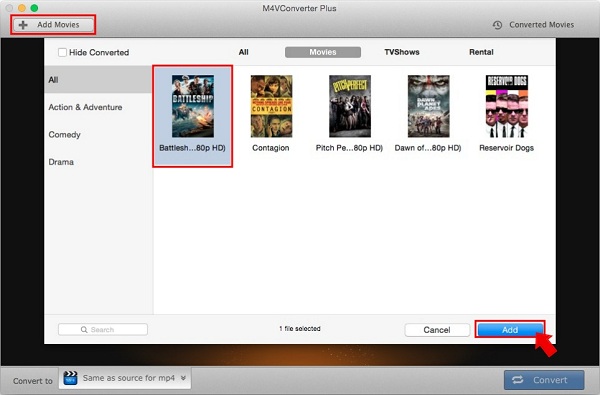
Add M4V files you want to convert by hitting the button Add Movies. Choose the M4V video files you want to convert from the iTunes. Or drag the file to the software directly. Then click Add.
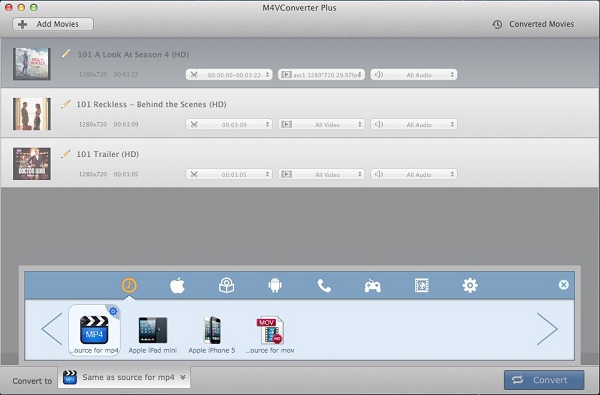
Click Convert to profile drop-down list and choose Same as source for mp4 as output format. The M4V to MP4 Converter is a multifunctional video converter. You can choose your portable devices in the profile list directly like iPhone, android phones, PSP, Xbox 360, etc.
Few seconds later, you can find video converted by clicking Converted Movies option.