Sony TVs have great picture quality and a good amount of polish. Their build quality also tends to be better than average. Their budget models are not the most competitive TVs, but their high-end and especially their mid-range TVs are amongst the best.
Sony Smart TV got smarter. With the Android smart TV range, you'll be able to seamlessly move between this content, ensuring an entertainment experience that's fun for the whole family. Voice Search lets you easily find great content and deals simply by talking. Discover all your favorites across multiple providers, including Netflix, Hulu, Google Play Movies & TV, YouTube, and Spotify.
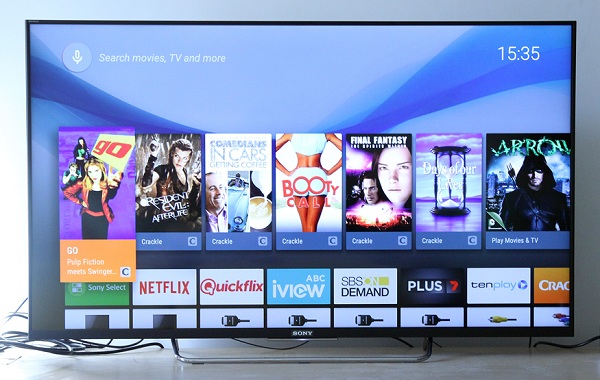
The Sony TV supported file formats including MPEG-1, MPEG-2, MP4, AVI and WMV. It seems impossible to watch the iTunes content on Sony TV directly because of the DRM protection. To play iTunes movies on Sony TV, the DRM protection has to be removed. In turn, converting iTunes protected videos to formats compatible with the Sony Smart TV is possible.
M4V Converter Plus is an intuitive tool that not only remove DRM from iTunes videos legally, but also convert iTunes M4V videos to unprotected M4V, MOV, MP4, AVI, WMV, MPEG-1, MPEG-2 with high output quality. Besides, it can transfer any iTunes video files to non-Apple devices like Samsung Galaxy series, Game Console, Google Nexus and other Android devices without any limitation.
In this part below, we will guide you with a few simple steps on how to convert iTunes movies to Sony Smart TV easily. The steps are quite simple. Please download and install M4V Converter Plus on your computer.
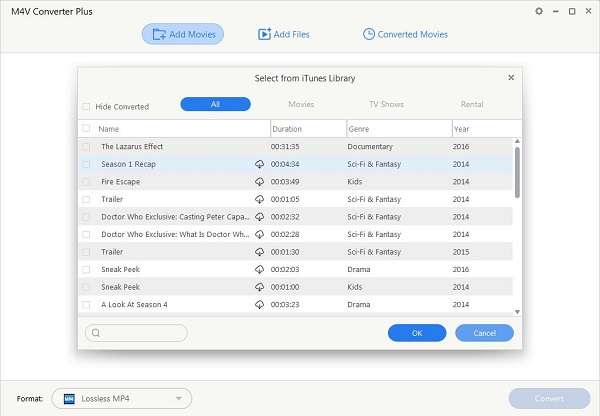
At first, install the iTunes movie converter and launch it. Then, click Add Movies at the upper left corner, import videos you want to convert from iTunes library.
Note: Please guarantee that iTunes has been installed on the computer to make sure our program work properly.
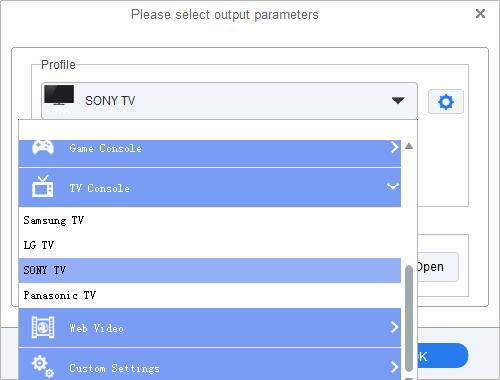
Now you can choose output formats supported by Sony Smart TV from the profile panel. You can click profile -> TV Console -> SONY TV. Or you can select Lossless MP4 by default.
After all settings done, you can start converting iTunes movies by clicking the profile again. And the conversion progress will start automatically.
You can enjoy the converted iTunes video files on your TV from USB devices, connected to the USB input on the TV. This section of the article has steps for transferring converted iTunes videos from computer to Sony TV.

Firstly, connect the USB device to your computer and you can directly drag and drop the converted iTunes movies to the drive from History option.
Then, plug the USB drive to your Sony TV via USB port to play iTunes video files stored in the device. Turn on the connected USB device if necessary.
Finally, press the HOME button on the TV remote to reveal the menu. Select Connected Devices > USB > Photos, Music or Videos (or Video). Select the file from the list, then press the videos you want to watch. Playback starts.